Since the introduction of vCenter Single Sign-On there are a lot of issues reported about logging on to vCenter. Every installation is different but a lot of us just do the simple installation which suits the needs for most environments. In case you did and are facing issues that you can’t log on anymore to your vCenter this could be the solution. If it is a upgrade to vSphere 5.1 or a fresh installation doesn’t matter. The most of us use the option ‘Use Windows session credentials’ and ‘Login’.
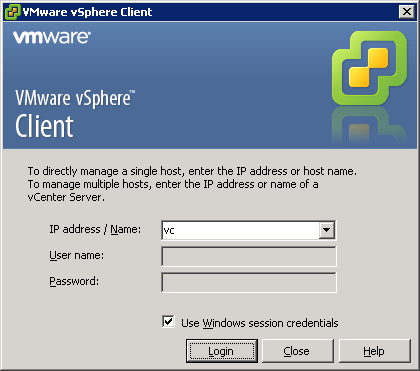
After a while you receive an error message that there was a error while connecting to the vCenter server.
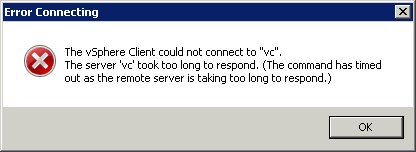
That’s not what we wanted to see and it also didn’t do that prior the previous versions of vCenter. In the past there were some issues that looks exactly the same, see KB1032641. When checking the vSphere Client logs you’ll notice the following message:
<Error type=”VirtualInfrastructure.Exceptions.RequestTimedOut”>
<Message>The request failed because the remote server ‘vc’ took too long to respond. (The command has timed out as the remote server is taking too long to respond.)</Message>
<InnerException type=”System.Net.WebException”>
<Message>The command has timed out as the remote server is taking too long to respond.</Message>
<Status>Timeout</Status>
</InnerException>
<Title>Connection Error</Title>
<InvocationInfo type=”VirtualInfrastructure.MethodInvocationInfoImpl”>
<StackTrace type=”System.Diagnostics.StackTrace”>
<FrameCount>7</FrameCount>
</StackTrace>
<MethodName>Vmomi.ServiceInstance.RetrieveContent</MethodName>
<Target type=”ManagedObject”>ServiceInstance:ServiceInstance [vc]</Target>
</InvocationInfo>
<WebExceptionStatus>Timeout</WebExceptionStatus>
<SocketError>Success</SocketError>
</Error>
In this case the firewall isn’t the problem but has something to do how the vSphere client and Single Sign On works. It makes difference if you use the option to ‘Use Windows session credentials’ or just type the same credentials manually. Without using the option I was able to log on with a domain account which is in the same domain as the vCenter server is joined. That domain was auto discovered during the installation of vCenter Single Sign On. To use other external domains for authentication you need to add your external domains as ‘Identity Source’ in the SSO Configuration, see KB2035510. When using the vSphere Web Client I was able to log on most of the time with an external domain account but certainly not always and with the vSphere Client sporadic. It’s still strange that logging into vCenter did work sometimes 😉 To fix this issue properly we need to make sure that the used ‘Identity Source’ is added to the ‘Default Domains’. Also order the ‘Default Domains’ to your needs and don’t forget to press the ‘Save’ button, very important! After doing this everything will work like a charm.
